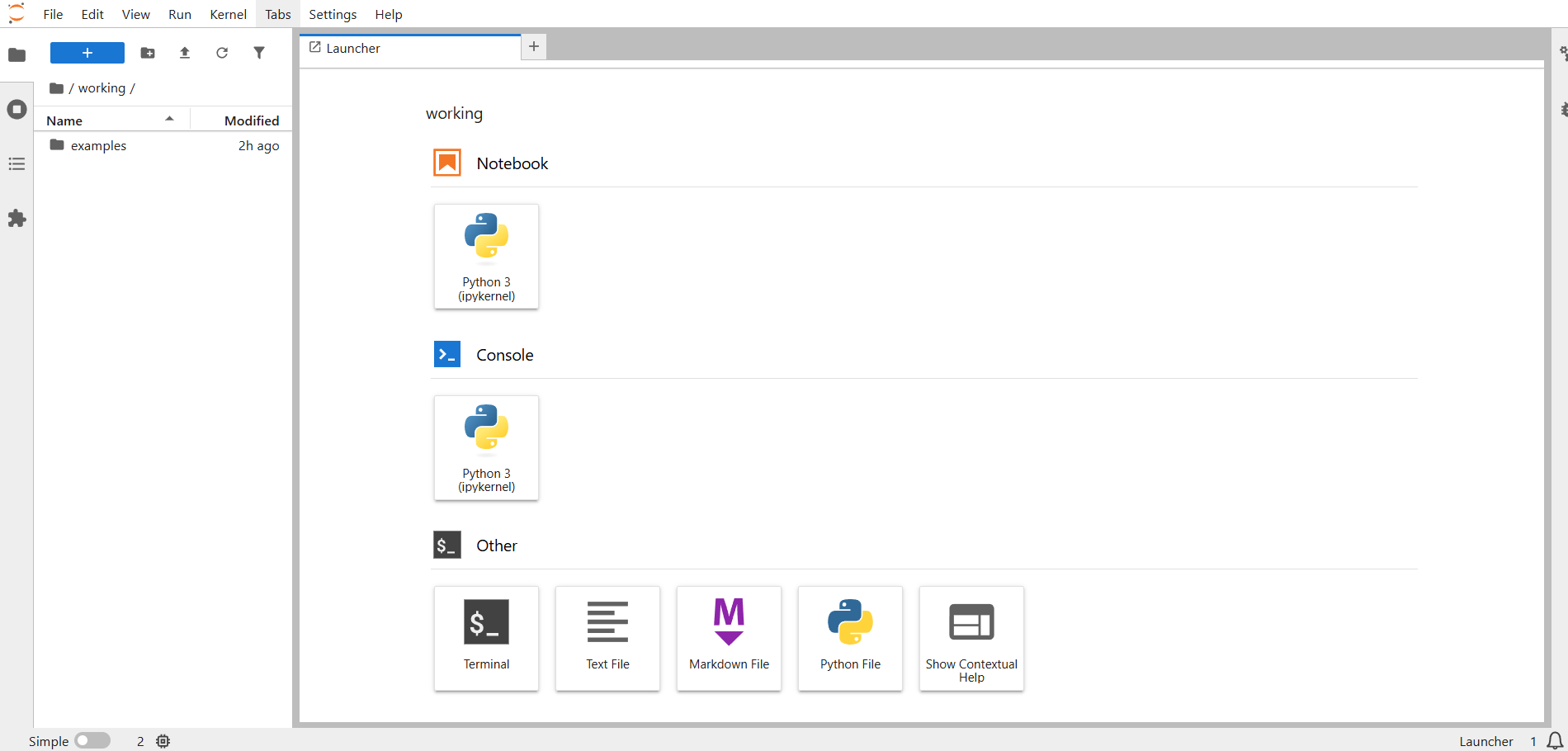GarmentIQ - Documentation | MagicBox
Last update of this page: 06/09/2025
GarmentIQ MagicBox is a streamlined, Docker-based JupyterLab environment designed to simplify the use of the GarmentIQ Python API. By packaging the development tools and dependencies into a Docker container, MagicBox ensures a consistent and reproducible environment for all users—eliminating the need for complex local setup or manual dependency management. Whether you're analyzing garment data, prototyping models, or running production-grade scripts, MagicBox offers a plug-and-play solution that gets you up and running quickly and reliably.
How to install GarmentIQ MagicBox?
Before installing GarmentIQ MagicBox, ensure that Docker is installed and running on your system. For optimal performance, it is recommended to have at least 16 GB of RAM, an NVIDIA GPU with CUDA support and a minimum of 4 GB of GPU memory, and at least 20 GB space available on disk.
Step 1: Download GarmentIQ MagicBox configuration files
Choosing a preferred directory.
-
For Windows, run the following command in Windows command prompt.
powershell -Command "Invoke-WebRequest -Uri 'https://github.com/lygitdata/GarmentIQ/archive/refs/heads/magicbox.zip' -OutFile 'magicbox.zip'; Expand-Archive -Path 'magicbox.zip' -DestinationPath .; Rename-Item 'GarmentIQ-magicbox' 'garmentiq_magicbox'; Remove-Item 'magicbox.zip'" -
For Linux / MacOS, run the following command in terminal. Make sure you have already installed
curlandunzip.curl -L -o magicbox.zip https://github.com/lygitdata/GarmentIQ/archive/refs/heads/magicbox.zip && unzip magicbox.zip && mv GarmentIQ-magicbox garmentiq_magicbox && rm magicbox.zip
Step 2: Switch the directory
Run the following command.
cd garmentiq_magicbox
Step 3: Build the Docker image
Run the following command to build the Docker image. Make sure you have already installed Docker. This process is time consuming. Make sure your have a stable internet connection.
docker build --no-cache -t garmentiq_magicbox .
Step 4: Run the Docker container
- For Windows, run one of the following commands in Windows command prompt.
-
(Recommended) Run with GPU in addition to CPU.
docker run -d --name magicbox_container -p 8888:8888 -p 5000:5000 -p 5001:5001 -p 5002:5002 --gpus all -v "%cd%\working:/app/working" garmentiq_magicbox - Run with CPU only.
docker run -d --name magicbox_container -p 8888:8888 -p 5000:5000 -p 5001:5001 -p 5002:5002 -v "%cd%\working:/app/working" garmentiq_magicbox
-
(Recommended) Run with GPU in addition to CPU.
- For Linux / MacOS, run the following command in terminal.
-
(Recommended) Run with GPU in addition to CPU.
docker run -d --name magicbox_container -p 8888:8888 -p 5000:5000 -p 5001:5001 -p 5002:5002 --gpus all -v "$(pwd)/working:/app/working" garmentiq_magicbox - Run with CPU only.
docker run -d --name magicbox_container -p 8888:8888 -p 5000:5000 -p 5001:5001 -p 5002:5002 -v "$(pwd)/working:/app/working" garmentiq_magicbox
-
(Recommended) Run with GPU in addition to CPU.
Step 5: Start GarmentIQ MagicBox
Open your browser, type http://127.0.0.1:8888 to access the Jupyter Lab interface of GarmentIQ MagicBox.
How to stop / uninstall GarmentIQ MagicBox?
Stop and Remove the Docker Container
- To stop the Docker container, run the following command.
docker stop magicbox_container - To remove the Docker container, run the following command.
docker rm magicbox_container
Uninstall the Docker Image
To remove the Docker image, run the following command.
docker rmi garmentiq_magicbox
How to run code in GarmentIQ MagicBox?
To run code in GarmentIQ MagicBox, follow the steps below:
1. Prepare Your Local Directory
- Place all your configuration files for GarmentIQ MagicBox in your local directory.
- The contents inside the
working/folder will be synchronized with this directory, so ensure it reflects the latest state.
2. Check Dependencies
- All necessary dependencies are already included in GarmentIQ MagicBox.
- You don't need to manually install them, making it easy to get started right away.
- In case you need additional dependencies, modify the
requirements.txtin the configuration files in your local machine, then rebuild the Docker image and container, or simply use!pip install.
3. Create a New Notebook or Script
- You can create a new Jupyter notebook or a Python script to write your code.
- Ensure your notebook or script is placed inside the
working/folder to enable synchronization.
4. Explore Example Notebooks
- If you're new to GarmentIQ MagicBox or want to quickly see how things work, check out the example notebooks under the
working/examples/folder. - These examples will help you understand how to use the system.
5. Run Your Code
- Once your notebook or script is ready, simply run it.
- Any outputs or changes made within the
working/directory will be reflected in your local directory.